|
Melidi - Programmdetails |
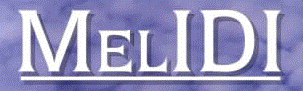
|
|
![]() Powerful:
Powerful:
![]() Handles
System Exclusive effortlessly
Handles
System Exclusive effortlessly
![]() Supports tempo
maps, controller maps, aftertouch maps, pitch bend maps etc.
Supports tempo
maps, controller maps, aftertouch maps, pitch bend maps etc.
![]() Completely
definable note mapping, for example you can play GM MIDI files on a non-GM machine
Completely
definable note mapping, for example you can play GM MIDI files on a non-GM machine
![]() Drag and drop merging of songs and patterns
Drag and drop merging of songs and patterns
![]() Powerful event
editor
Powerful event
editor
![]() Up to 12 independent MIDI outs (192 MIDI channels)
Up to 12 independent MIDI outs (192 MIDI channels)
![]() Expandable, flexible plugin interface (requires MIDISupport)
Expandable, flexible plugin interface (requires MIDISupport)
What hardware do I need?
MelIDI can run on any 32-bit Acorn RISC OS computer from the A3x0 series up to the StrongARM Risc PC. It requires 2 megabytes of memory. It can be run from floppy, but a hard disc is preferred. Performance will be much improved on a computer with ARM3 or later. An Acorn compliant MIDI interface is required. Using MIDISupport from ESP is recommended (and is required for plugins). MelIDI has been tested on the following computers:
- A3010 with floppy drive only with Acorn AKA12
- A410 with ST506 hard drive with Acorn AKA16
- A540 with SCSI hard drive with AudioDynamics Powerwave 50XG
- RiscPC 600 with various IDE discs with CC/Wild Vision Lark card
- RiscPC with StrongARM™ and Acorn AKA16
The Song Layout Editor
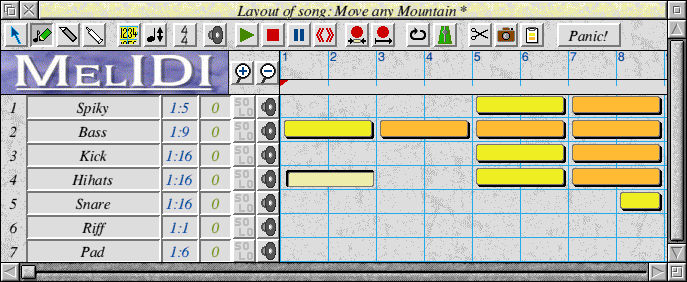
This window allows you to edit the layout of your song. Sequences can be dragged around to arrange the song as you wish. Sequence can be linked copies which means that if the master is altered, all linked copies update. Any bar can be transposed by up to an octave. You can play any section of the song from this window.
Any song can be dropped in this window to be merged with the current song. The selected patterns or bars can be saved as an independent song.
The cream section above is an empty 2-bar sequence.
The yellow section is a sequence containing data.
The orange section is a linked copy.
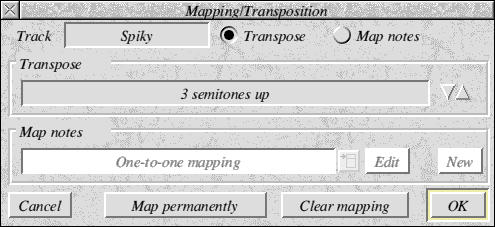
This window allows you to define a mapping or transposition for a track. It does not
alter the data in the track, unless you choose the Map permanently option.
 The Instrument Editor
The Instrument Editor
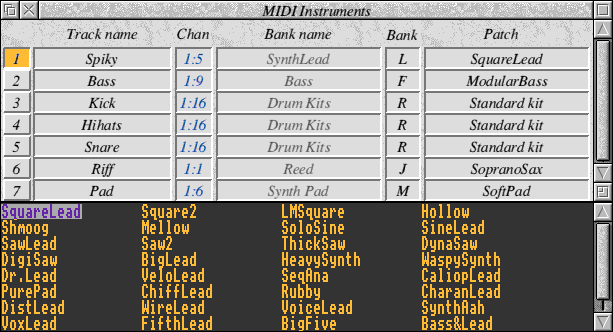
This window allows you to configure what each track will sound like. It allows you to set
the MIDI channel and also the MIDI out port (up to 12 MIDI out ports are supported if you
are using MIDISupport). In combination with the details given detailing how your
MIDI instruments are configured and connected, MelIDI can offer you a list of voice
names rather than relying on you to remember numbers. Multiple voices banks are
supported for GS or XG MIDI devices.
 The Piano Roll Editor
The Piano Roll Editor
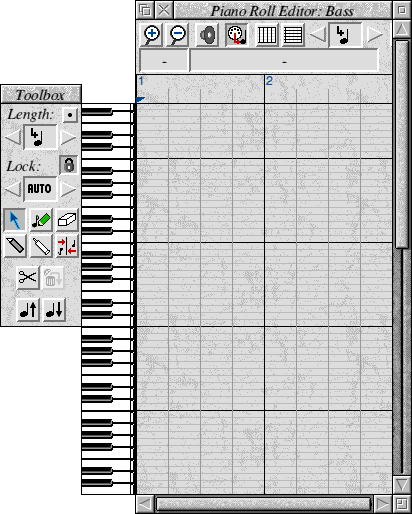
The piano roll window allows you enter notes in step time. Notes can be 'painted in' in an analogous way to a painting package. A MIDI keyboard can also be used to enter notes; alternatively, the computer keyboard can be used to play notes in.
Once notes have been entered they can be moved around and have their length dragged.
Multiple notes can be selected and have their starts/lengths/velocities quantized or
be transposed. Map windows (see below) can be attached to this window if you wish.
 The Drum Editor
The Drum Editor
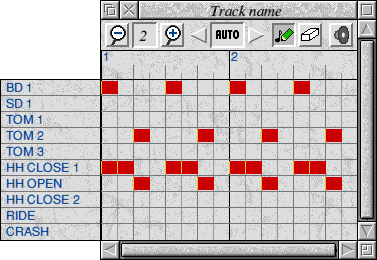
The drum editor allows you to enter drum patterns using a simple point-and-click interface. Map windows (see below) can be attached to this window if you wish.
Drum kits can be customised and saved, so that you are not inundated by a large window
if your drum machines offers a large number of differend drums.
 The Event Editor
The Event Editor
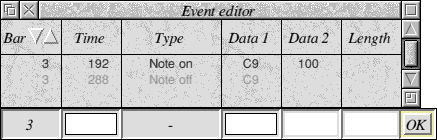
The event editor allows you to enter notes or any other MIDI events exactly. Events can
be altered and System Exclusive data can be entered. You can select events with any
particular pattern (e.g. notes between C5 and Bb7 and all pitch bends). Selected events
can be moved to different tracks (to separate a bass line from a melody for example, or
to separate cymbals from the rest of a drum pattern. SysEx events can be saved out
as text files and conversely, you can drop on a text file containing SysEx events in Hex
and they will be inserted into the song.
 The Map Editor
The Map Editor
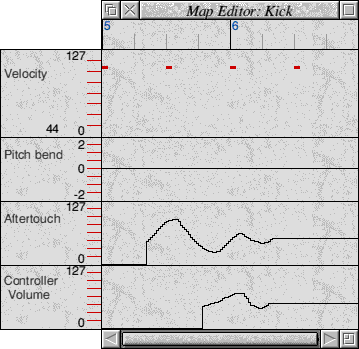
The map editor allows you to edit various parameters by simply drawing with the mouse. Map windows can be attached to the piano roll editor, the song layout window (tempo only) and the drum editor. It can be used to enter:
- Tempo changes
- Control changes
- Pitch bends
- Polyphonic aftertouch
- Channel aftertouch
- Velocities
- Continuous and bitwise plugins
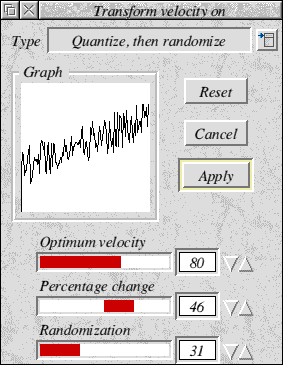
 The Mixer Window
The Mixer Window
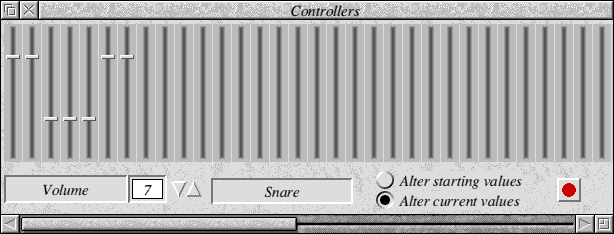
The mixer window allows you to alter controllers (e.g. volume, modulation) in real-time
as a song is being played. As you play a song, the slider will move up and down to
reflect the changes within the song. Settings can be captured and inserted into the song
in real time.
 MIDI Thru
MIDI Thru
MelIDI has support for soft MIDI thru. There are 3 modes:
Omni mode
- Received is sent out exactly as received.
Manual mapping mode
- Data on a particular MIDI channel and MIDI port can be sent out on any other channel or MIDI port.
Automatic mapping mode
- Data on a specified MIDI channel and MIDI port will be sent out on the channel and port corresponding to the selected track
|
||